For those interested in this sort of task I scanned 675 images in about 2.5 days. Working by loading a tray and walking away, I can't say I sat there all the time but often I didn't get to do much in the middle. Sometimes I went out for a few hours (shopping or just doing something else). So determining the amount of time I spent is a bit tricky. I can't say I did "full time" work as I did some other things at the same time. So lets say I did about 6 hours over the 2.5 days = about 15 hours. This works out to about 45 slides per hour.
So for those planning such an adventure (and I keep reading about people scanning the 1500 slides of Grand-dads on the net) factor in about 22 hours of work for doing that. Assuming you dedicate 4 hours per day (per evening?) or a week. So go without TV for a week an you'll have the job done.
This suddenly seems less daunting.
So, to my setup
I used my Epson flatbed for this and followed my normal bulk scanning procedure, except in this instance I did not manually set each exposure. I simply set the auto exposure on. Importantly I also did NOT use the thumbnail generator as that just takes too long. Then I used irfanView to be the controller.
Why?
Well irfanView is a basic image processing tool, its not really the sort of sophisticated image editing tool that something like Photoshop is. Its lightweight (like I mean its only 2Meg as an install file and only takes about 10Meg on my Hdd including all plugins ) fast to start and has some great features for bulk scanning that are not as easy in Photoshop (well not that I know of).
As irfanView is free its even more worth using it.
For the benefit of those who may not be familiar with this here is what I did for this bulk slide exercise. Basically it goes like this.
- You start irfanview, and start the scan dialog,
- make the choices for the file names for this batch, then
- the batch repetition of put slides onto the tray, preview, scan
so lets look at the details.
1) Start up Irfanview and select the right TWAIN device
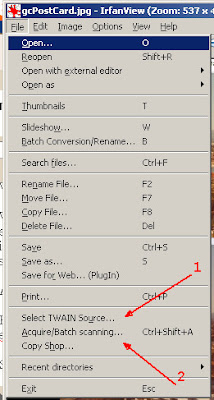
2) start up the batch scan dialog, which then looks like this

Its got a few interesting points here which are worth pointing out:
- you can choose Single (for scanning one thing) or more useful in this context
- you can choose Multiple images to allow you to just keep feeding images into that scanner.
The output file name is interesting as it allows you to pick a prefix to the file names, then pick what number it will start at (well I thought 1 was a good start number, but you may need another number for other reasons).
Once you pick the right stuff on this box and click OK you get into this sort of view (you may need to do a print preview to get the bit on the right.

[HINT: click that little sphere with 2 red arrows after you have selected all your images in the step below, that will apply auto exposure to each image you have selected. This may seem confusing now, but read this through then re read this ... sometimes things just have to be done after you've done it once already]
See on the print preview there is that little arrow pointing down, make sure you chose Normal on that and not Thumbnail. Thumbnail is rather like training wheels and will eat time every time you do this. Trust me.
So then select one image (click and drag) to create a selection area. Make the area just a little into the black of the slide, enough to allow for a little movement each time you load in new slides.

This will now be there and serve as a fast template for each scan run you do. From here you don't need to change the selection because any small movement of the slides (like less than a mm) will be accounted for by the frames you've chosen. So, this method will allow you to
- load in 8 slides,
- click scan
- repeat the preview
- click scan again
- load in another 8 slides and keep going till you've finished the box
IrfanView will take each scan data, save it to files starting with the prefix you gave it, increment the number and allow you to continue this till you're sick of it.
Now, my normal practice is to use a prefix for each box of slides. This requires I click on close (bottom of the preview / scan dialog box) and then re start the above procedure from "acquire/Batch scanning" in irfanView again.
As you saw, my settings were to scan at 1200dpi. This is quite enough for www use and as an archive of what the hell you have. For instance this image came out (including the black border) at 1830x1330 pixels.

and still after cropping down to just the image came to 1580x1077 pixels (enough for a small print) and had had this sort of detail at 100%

from there you can pull out your Nikon or send out to a specialist for better scans if you think the picture is worth it ... like this one (which I scanned on my Nikon LS-4000 later).

and 100% crop (right click to enlarge into a full tab to see 100%)

so don't spend too much time on the chaff and put the effort into the wheat later.
If I'd tried this exersize with the Nikon I'd still be feeding it.
See Ya










2 comments:
Congrats on spending the time doing this! We at GoPhoto (www.gophoto.com) scan photos, slides and negatives in the U.S. so that you don't have to spend 2.5 days in front of the scanner. ;)
If you're able and willing, though, it's definitely a doable project. So great to see those memories preserved for the future!
GoPhoto, normally I don't publish links to commercial sites. But I decided that its good for people to see what other products are around.
Its also an opportunity to raise 2 points:
1) depending on the materials digital is most likely NOT an archival process. Having been involved with archiving for national libraries (not just local ones) I can say that it may just be that your negatives can out last your digital. Without careful preservation of your DATA you may just find you loose it. Digital is often more about distribution and access.
2) colour materials like negatives, slides and prints DO fade and DO need assistance, unlike black and white silver based materials.
So if you have colour material, I encourage you to go the digitisation process as early as possible.
Losses can be from fading, fungus dammage and simple losses (threw it out).
:-)
Post a Comment